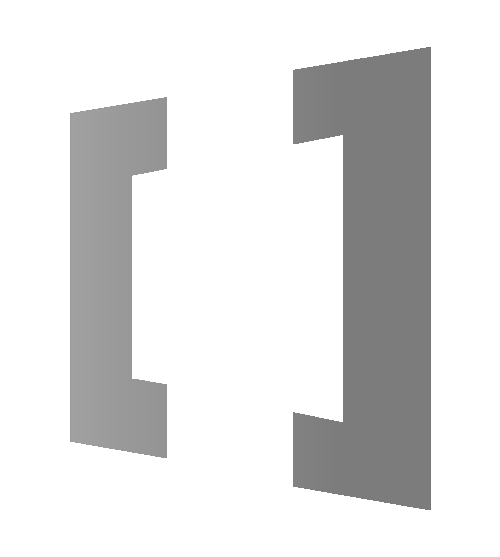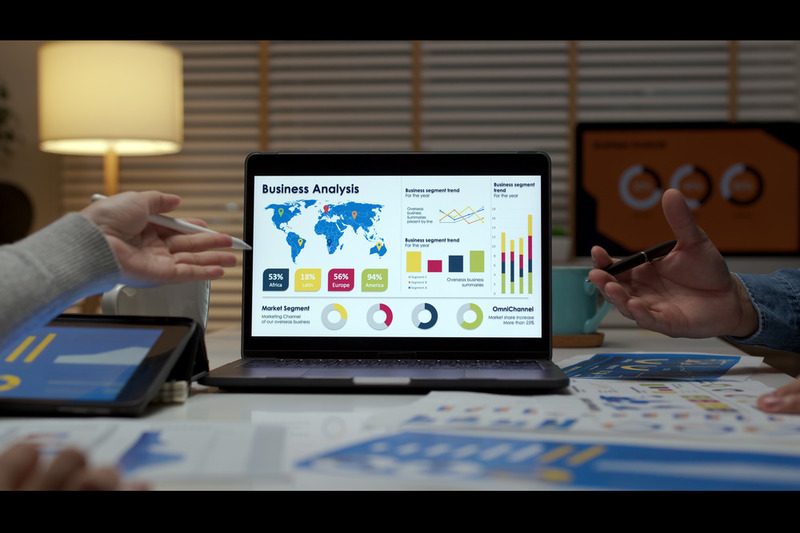Imagine knowing the health of your business at this very moment—not yesterday, not an hour ago, but now. That’s the power of real-time reporting with Power BI. When integrated with Dynamics 365, this dynamic duo transforms how organizations track performance, respond to challenges, and seize opportunities. Gone are the days of delayed decision-making; now, every update becomes an actionable advantage.
This blog explores how Power BI’s real-time dashboards and Dynamics 365 integration empower businesses to thrive in a data-driven world. From uncovering key features to practical use cases, learn how you can harness the synergy of these tools to stay ahead of the curve.
Key Features of Power BI Real-Time Reporting
What if your data could speak to you in real time, guiding your next move as it unfolds? Power BI’s real-time reporting capabilities make this a reality. Businesses no longer need to rely on outdated metrics; with Power BI, they can monitor and respond to their most critical data points instantly.
Take dynamic dashboards, for example—they’re more than visuals; they’re a lifeline. Retailers can monitor live sales trends, while manufacturers can track IoT-connected machinery to detect anomalies before downtime occurs. These dashboards become the pulse of your business, providing actionable insights at a glance.
Another standout feature is Power BI’s prowess in handling high-speed data streams. Whether you’re monitoring live events, analyzing social media sentiment, or tracking website performance, this capability ensures you’re never outpaced by your data. With the Automatic Page Refresh, every dashboard remains up-to-date without manual intervention, enabling faster decision-making in fast-paced environments.
Finally, DirectQuery and Live Connections seamlessly sync your dashboards with real-time data sources like Dynamics 365. This ensures every shift or update in your Dynamics 365 data is instantly reflected in Power BI, maintaining an uninterrupted flow of information that drives smarter, faster decisions.
How to Set Up Real-Time Reporting in Power BI: A Step-by-Step Guide
Discover the power of real-time insights with Power BI. Setting up real-time reporting may seem daunting, but it’s easier than you think. Here’s how to get started and make quick, informed decisions with ease:
Step 1: Create a Streaming Dataset
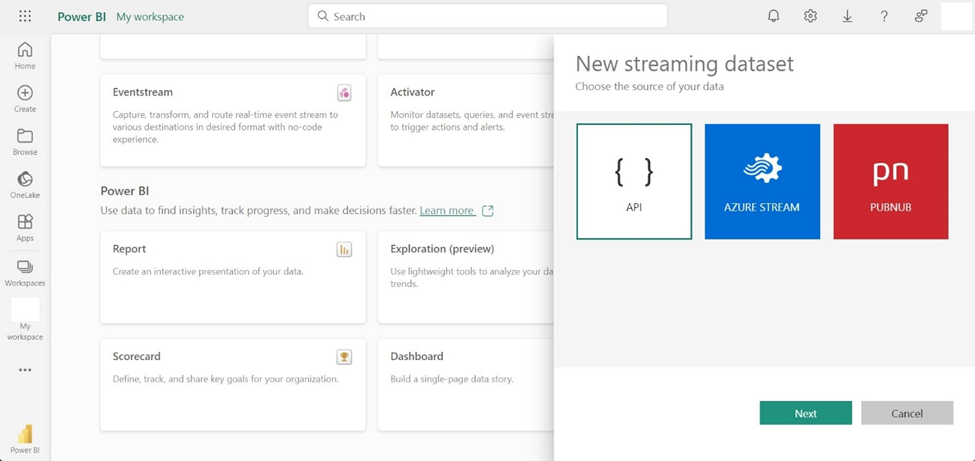
To start, log in to the Power BI Service and navigate to My Workspace > Datasets > Create Dataset. Choose the Streaming Dataset option and define its structure. This is where you’ll configure the dataset to continuously accept live data streams. Think of it as laying the foundation for your real-time visualizations.
Pro Tip: Streaming datasets are perfect for scenarios like live sales tracking, IoT monitoring, or event performance analysis.
Step 2: Build Real-Time Visualizations
Once your dataset is ready, switch to Power BI Desktop or continue in the web service to design your dashboard. Power BI’s intuitive drag-and-drop interface makes it easy to create engaging visuals—be it line graphs, KPI indicators, or bar charts. Tailor your visualizations to highlight the metrics that matter most to your team.
Pro Tip: Real-time KPIs help you track critical thresholds, like sales crossing a target or systems running near capacity, empowering you to respond immediately.
Step 3: Share Dashboards with Stakeholders
Once your dashboards are set up, sharing them is as easy as a few clicks. Publish the dashboards through the Power BI service or the mobile app to ensure key stakeholders have access. Use role-based access controls to manage who sees what—ensuring security while enabling collaboration.
Pro Tip: Real-time dashboards break down silos, enabling teams to align their efforts with live metrics.
By following these steps, you can leverage Power BI to create a real-time reporting ecosystem that keeps your entire organization informed and agile. Ready to take your analytics to the next level?
How Power BI and Dynamics 365 Integration Elevates Your Business Analytics
Power BI and Dynamics 365 are a powerful duo for unlocking real-time, actionable insights. By integrating these platforms, businesses can achieve seamless data visualization, improved decision-making, and enhanced operational efficiency. Here’s a straightforward guide to harnessing their full potential:
Step 1: Assess Your Data Needs
Start by evaluating your Dynamics 365 data to ensure it’s clean, structured, and relevant to your reporting objectives. This foundational step is essential for generating accurate insights.
Step 2: Establish the Connection
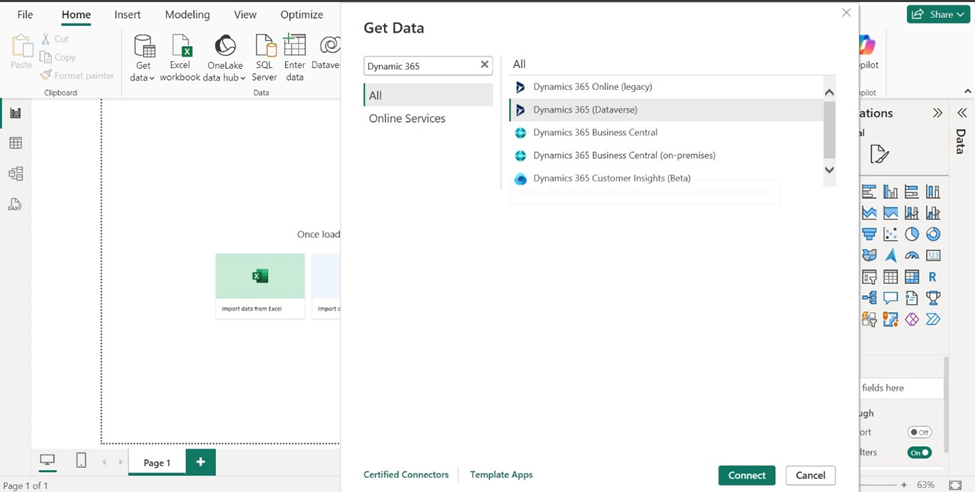
Connecting Dynamics 365 with Power BI is simple:
- Open Power BI Desktop.
- Go to File > Get Data > Dynamics 365.
- Authenticate using your Dynamics 365 credentials.
- Select the relevant tables or entities to create a live connection.
This integration ensures your Power BI dashboards update in real-time as changes occur in Dynamics 365.
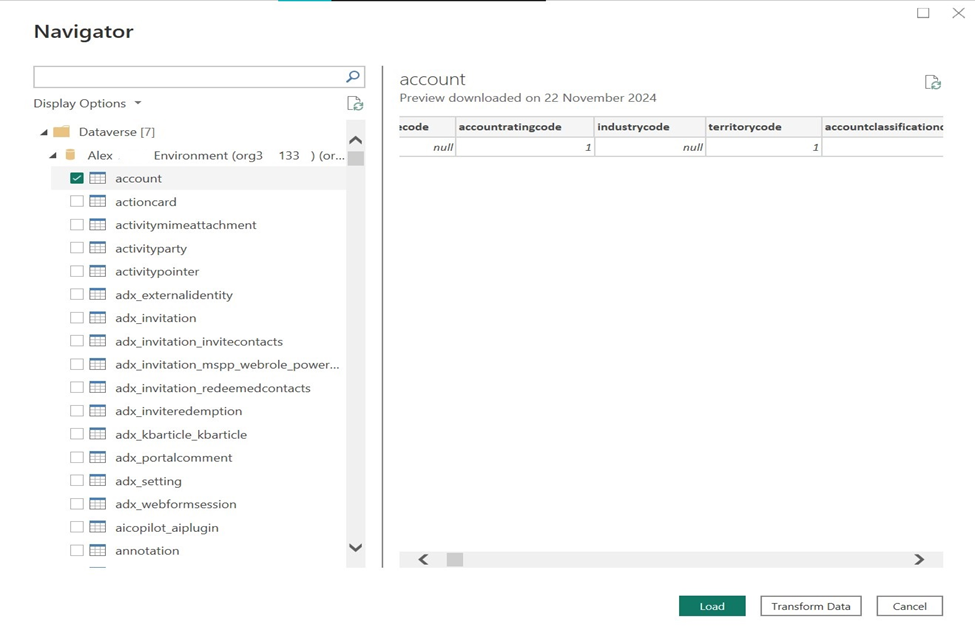
Step 3: Build and Customize Dashboards
Once connected, use Power BI’s drag-and-drop interface to design dashboards tailored to your business needs. For example:
- Sales Pipeline Monitoring: Keep tabs on deals and sales progress.
- Customer Support Metrics: Track response times and ticket resolution.
- Inventory Insights: Monitor stock levels to prevent shortages.
Step 4: Enable Real-Time Alerts
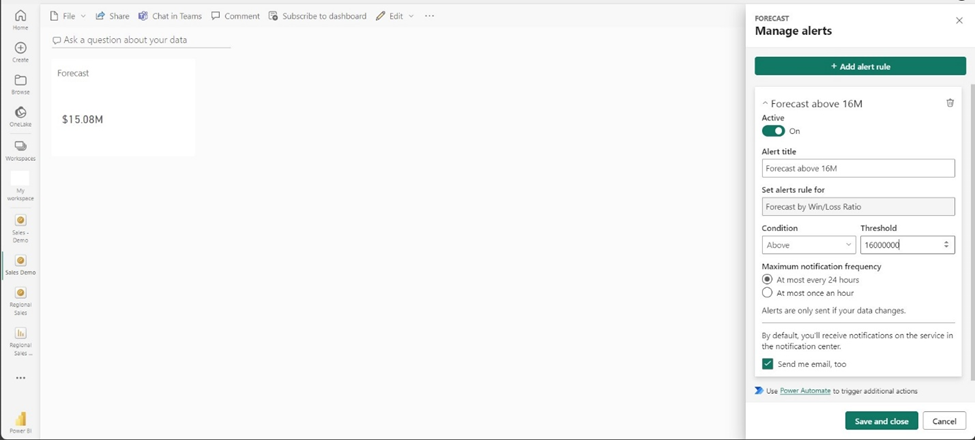
Power BI’s alert feature ensures you never miss critical updates.
- Set Thresholds: For instance, notify your team when a product’s sales exceed a defined target.
- Configure Notifications: Send alerts via email or Microsoft Teams.
- Optimize Regularly: Refine alert rules to align with business needs.
Why Real-Time Reporting Matters
Integrating Dynamics 365 with Power BI enables businesses to stay ahead of the curve by leveraging real-time reporting across multiple facets. From IoT Monitoring that tracks live equipment performance and detects anomalies, to Social Media Insights that allow you to stay on top of trends and customer sentiment, real-time reporting gives businesses a competitive edge. Additionally, it empowers Financial Decision-Making by tracking stock movements for timely investments. Ultimately, this integration fosters a culture of data-driven decision-making, aligning teams, breaking down silos, and enabling swift responses to market changes.
Are you ready to transform your business analytics? Start exploring the possibilities of Power BI and Dynamics 365 integration today!